Play with LVM
I’m working on a CentOS 7 VM. First, check disk space usage
$ df -h
Filesystem Size Used Avail Use% Mounted on
/dev/vda1 40G 1.9G 39G 5% /
devtmpfs 1.9G 0 1.9G 0% /dev
tmpfs 1.9G 0 1.9G 0% /dev/shm
tmpfs 1.9G 41M 1.9G 3% /run
tmpfs 1.9G 0 1.9G 0% /sys/fs/cgroup
LVM works this way (borrowed from here):
PV[s] (Physical Volumes) -> VG[s] (Volume Groups) -> LV[s] (Logical Volumes) -> Filesystems
LVM concept layout (borrowed from here):
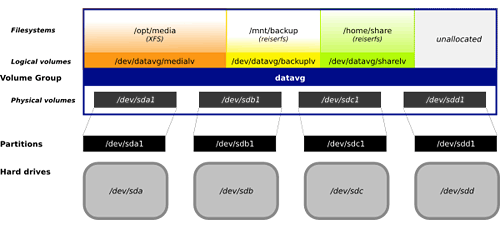
Fake Several Disks
I have only one disk but to play with LVM I need more. Let’s fake them using loop device.
# use dd to create some disk images
dd if=/dev/zero of=disk1.img bs=1 count=1 seek=1G
dd if=/dev/zero of=disk2.img bs=1 count=1 seek=1G
# fake the pseudo block device
losetup /dev/loop1 disk1.img
losetup /dev/loop1 disk2.img
# to uninstall
# losetup -d /dev/loop1
# losetup -d /dev/loop2
Now list block devices
$ ll -h
-rw-r--r-- 1 root root 1.1G Nov 4 14:21 disk1.img
-rw-r--r-- 1 root root 1.1G Nov 4 14:21 disk2.img
$ ll -h /dev/vd*
brw-rw---- 1 root disk 253, 0 Oct 29 12:16 /dev/vda
brw-rw---- 1 root disk 253, 1 Oct 29 12:16 /dev/vda1
$ ll -h /dev/loop*
brw-rw---- 1 root disk 7, 1 Nov 4 14:22 /dev/loop1
brw-rw---- 1 root disk 7, 2 Nov 4 14:23 /dev/loop2
crw------- 1 root root 10, 237 Nov 4 14:22 /dev/loop-control
Leave disk2 as raw disk. Format disk1 with partitions. For how to use fdisk.
$ fdisk /dev/loop1
Welcome to fdisk (util-linux 2.23.2).
Changes will remain in memory only, until you decide to write them.
Be careful before using the write command.
Device does not contain a recognized partition table
Building a new DOS disklabel with disk identifier 0x6fba7944.
Command (m for help): p
Disk /dev/loop1: 1073 MB, 1073741824 bytes, 2097152 sectors
Units = sectors of 1 * 512 = 512 bytes
Sector size (logical/physical): 512 bytes / 512 bytes
I/O size (minimum/optimal): 512 bytes / 512 bytes
Disk label type: dos
Disk identifier: 0x6fba7944
Device Boot Start End Blocks Id System
Command (m for help): n
Partition type:
p primary (0 primary, 0 extended, 4 free)
e extended
Select (default p): p
Partition number (1-4, default 1): 1
First sector (2048-2097151, default 2048):
Using default value 2048
Last sector, +sectors or +size{K,M,G} (2048-2097151, default 2097151): +500M
Partition 1 of type Linux and of size 500 MiB is set
Command (m for help): n
Partition type:
p primary (1 primary, 0 extended, 3 free)
e extended
Select (default p): p
Partition number (2-4, default 2):
First sector (1026048-2097151, default 1026048):
Using default value 1026048
Last sector, +sectors or +size{K,M,G} (1026048-2097151, default 2097151):
Using default value 2097151
Partition 2 of type Linux and of size 523 MiB is set
Command (m for help): w
The partition table has been altered!
Calling ioctl() to re-read partition table.
WARNING: Re-reading the partition table failed with error 22: Invalid argument.
The kernel still uses the old table. The new table will be used at
the next reboot or after you run partprobe(8) or kpartx(8)
Syncing disks.
# checkout the result
$ fdisk -l /dev/loop1
Disk /dev/loop1: 1073 MB, 1073741824 bytes, 2097152 sectors
Units = sectors of 1 * 512 = 512 bytes
Sector size (logical/physical): 512 bytes / 512 bytes
I/O size (minimum/optimal): 512 bytes / 512 bytes
Disk label type: dos
Disk identifier: 0x6fba7944
Device Boot Start End Blocks Id System
/dev/loop1p1 2048 1026047 512000 83 Linux
/dev/loop1p2 1026048 2097151 535552 83 Linux
$ fdisk -l /dev/loop2
Disk /dev/loop2: 1073 MB, 1073741824 bytes, 2097152 sectors
Units = sectors of 1 * 512 = 512 bytes
Sector size (logical/physical): 512 bytes / 512 bytes
I/O size (minimum/optimal): 512 bytes / 512 bytes
$ fdisk -l disk1.img
Disk disk1.img: 1073 MB, 1073741824 bytes, 2097152 sectors
Units = sectors of 1 * 512 = 512 bytes
Sector size (logical/physical): 512 bytes / 512 bytes
I/O size (minimum/optimal): 512 bytes / 512 bytes
Disk label type: dos
Disk identifier: 0x6fba7944
Device Boot Start End Blocks Id System
disk1.img1 2048 1026047 512000 83 Linux
disk1.img2 1026048 2097151 535552 83 Linux
Next we need mount partitions of /dev/loop1. Refer to here.
$ fdisk -l /dev/loop1
Disk /dev/loop1: 1073 MB, 1073741824 bytes, 2097152 sectors
Units = sectors of 1 * 512 = 512 bytes
Sector size (logical/physical): 512 bytes / 512 bytes
I/O size (minimum/optimal): 512 bytes / 512 bytes
Disk label type: dos
Disk identifier: 0xc6df6cca
Device Boot Start End Blocks Id System
/dev/loop1p1 2048 1050623 524288 83 Linux
/dev/loop1p2 1050624 2097151 523264 83 Linux
# mount the partitions
$ losetup /dev/loop11 disk1.img -o $((2048 * 512)) --sizelimit $((1048575 * 512))
$ losetup /dev/loop12 disk1.img -o $((1050624 * 512)) --sizelimit $((1046527 * 512))
$ ll -h /dev/loop*
brw-rw---- 1 root disk 7, 1 Nov 4 15:10 /dev/loop1
brw-rw---- 1 root disk 7, 11 Nov 4 15:10 /dev/loop11
brw-rw---- 1 root disk 7, 12 Nov 4 15:11 /dev/loop12
brw-rw---- 1 root disk 7, 2 Nov 4 14:52 /dev/loop2
crw------- 1 root root 10, 237 Nov 4 14:22 /dev/loop-control
After that, let’s test whether the two partitions can work (hope they won’t overwrite each other by wrong settings)
$ mkfs.ext4 /dev/loop11
$ mkfs.ext4 /dev/loop12
$ mount /dev/loop11 /mnt/disk11
$ mount /dev/loop12 /mnt/disk12
$ df -h
Filesystem Size Used Avail Use% Mounted on
/dev/vda1 40G 2.6G 38G 7% /
devtmpfs 1.9G 0 1.9G 0% /dev
tmpfs 1.9G 0 1.9G 0% /dev/shm
tmpfs 1.9G 41M 1.9G 3% /run
tmpfs 1.9G 0 1.9G 0% /sys/fs/cgroup
/dev/loop11 488M 2.3M 456M 1% /mnt/disk11
/dev/loop12 487M 2.3M 456M 1% /mnt/disk12
$ echo "hello world! this is disk11" > /mnt/disk11/msg
$ echo "hello world! this is disk12" > /mnt/disk12/msg
$ umount /mnt/disk11
$ umount /mnt/disk12
$ mount /dev/loop11 /mnt/disk12
$ mount /dev/loop12 /mnt/disk11
$ cat /mnt/disk11/msg
hello world! this is disk12
$ cat /mnt/disk12/msg
hello world! this is disk11
$ umount /mnt/disk11
$ umount /mnt/disk12
Play with LVM
If you are ecountering this error
$ pvdisplay
/run/lvm/lvmetad.socket: connect failed: No such file or directory
WARNING: Failed to connect to lvmetad: No such file or directory. Falling back to internal scanning.
/run/lvm/lvmetad.socket: connect failed: No such file or directory
/run/lvm/lvmetad.socket: connect failed: No such file or directory
/run/lvm/lvmetad.socket: connect failed: No such file or directory
/run/lvm/lvmetad.socket: connect failed: No such file or directory
You have to start lvm service. Refer to here.
service lvm2-lvmetad start
chkconfig lvm2-lvmetad on
Following this tutorial. First step, create physical volume. Either a partition or a disk can be added.
$ pvcreate /dev/loop12 /dev/loop2
WARNING: ext4 signature detected on /dev/loop12 at offset 1080. Wipe it? [y/n] y
Wiping ext4 signature on /dev/loop12.
Physical volume "/dev/loop12" successfully created
Physical volume "/dev/loop2" successfully created
$ pvdisplay
"/dev/loop12" is a new physical volume of "511.00 MiB"
--- NEW Physical volume ---
PV Name /dev/loop12
VG Name
PV Size 511.00 MiB
Allocatable NO
PE Size 0
Total PE 0
Free PE 0
Allocated PE 0
PV UUID EkFO3Y-CRQT-QrSy-07pK-i72g-zf9o-bwKLtY
"/dev/loop2" is a new physical volume of "1.00 GiB"
--- NEW Physical volume ---
PV Name /dev/loop2
VG Name
PV Size 1.00 GiB
Allocatable NO
PE Size 0
Total PE 0
Free PE 0
Allocated PE 0
PV UUID mPF1vW-Ja2T-LKTP-N68T-S1jU-COue-kC4jZq
"/dev/loop1" is a new physical volume of "1.00 GiB"
--- NEW Physical volume ---
PV Name /dev/loop1
VG Name
PV Size 1.00 GiB
Allocatable NO
PE Size 0
Total PE 0
Free PE 0
Allocated PE 0
PV UUID Yq8UUq-MVpl-wNST-kThs-eRoc-UKfq-Gg0xhY
Step two, create volume group. You can see the total VG size.
$ vgcreate test1 /dev/loop12 /dev/loop2
/proc/devices: No entry for device-mapper found
/proc/devices: No entry for device-mapper found
Volume group "test1" successfully created
$ vgdisplay
--- Volume group ---
VG Name test1
System ID
Format lvm2
Metadata Areas 2
Metadata Sequence No 1
VG Access read/write
VG Status resizable
MAX LV 0
Cur LV 0
Open LV 0
Max PV 0
Cur PV 2
Act PV 2
VG Size 1.49 GiB
PE Size 4.00 MiB
Total PE 382
Alloc PE / Size 0 / 0
Free PE / Size 382 / 1.49 GiB
VG UUID tQCjut-3BsW-fGY8-GtLD-27Nd-VFtF-T7MYCh
Step three, create the logic volumes
$ lvcreate --name test11 --size 256M test1
Logical volume "test11" created
$ lvcreate --name test12 --size 256M test1
Logical volume "test12" created
$ lvcreate --name test13 --size 256M test1
Logical volume "test13" created
$ lvdisplay
--- Logical volume ---
LV Path /dev/test1/test11
LV Name test11
VG Name test1
LV UUID elD2Ua-UAOm-6aIu-9zSd-FUQH-dhmu-0l72jj
LV Write Access read/write
LV Creation host, time openstack-01.novalocal, 2014-11-04 15:32:28 +0000
LV Status available
# open 0
LV Size 256.00 MiB
Current LE 64
Segments 1
Allocation inherit
Read ahead sectors auto
- currently set to 8192
Block device 252:0
--- Logical volume ---
LV Path /dev/test1/test12
LV Name test12
VG Name test1
LV UUID FhBVnx-Mooc-WW46-biCP-eJu7-XmyM-0Sgdoy
LV Write Access read/write
LV Creation host, time openstack-01.novalocal, 2014-11-04 15:32:31 +0000
LV Status available
# open 0
LV Size 256.00 MiB
Current LE 64
Segments 1
Allocation inherit
Read ahead sectors auto
- currently set to 8192
Block device 252:1
--- Logical volume ---
LV Path /dev/test1/test13
LV Name test13
VG Name test1
LV UUID LDz7ih-pKlp-1Fb3-e8dH-lEkI-lzQM-tZT7oM
LV Write Access read/write
LV Creation host, time openstack-01.novalocal, 2014-11-04 15:32:34 +0000
LV Status available
# open 0
LV Size 256.00 MiB
Current LE 64
Segments 1
Allocation inherit
Read ahead sectors auto
- currently set to 8192
Block device 252:2
Now we have the volume devices under /dev
$ ll /dev/test1/
total 0
lrwxrwxrwx 1 root root 7 Nov 4 15:32 test11 -> ../dm-0
lrwxrwxrwx 1 root root 7 Nov 4 15:32 test12 -> ../dm-1
lrwxrwxrwx 1 root root 7 Nov 4 15:32 test13 -> ../dm-2
You can mkfs.* and mount them now.
Create an Issue or comment below